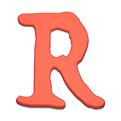Moving repositories managed by GitLab
Sometimes you need to move all repositories managed by GitLab to
another filesystem or another server. In this document we will look
at some of the ways you can copy all your repositories from
/var/opt/gitlab/git-data/repositories to /mnt/gitlab/repositories.
We will look at three scenarios: the target directory is empty, the target directory contains an outdated copy of the repositories, and how to deal with thousands of repositories.
Each of the approaches we list can/will overwrite data in the
target directory /mnt/gitlab/repositories. Do not mix up the
source and the target.
Target directory is empty: use a tar pipe
If the target directory /mnt/gitlab/repositories is empty the
simplest thing to do is to use a tar pipe. This method has low
overhead and tar is almost always already installed on your system.
However, it is not possible to resume an interrupted tar pipe: if
that happens then all data must be copied again.
# As the git user
tar -C /var/opt/gitlab/git-data/repositories -cf - -- . |\
tar -C /mnt/gitlab/repositories -xf -
If you want to see progress, replace -xf with -xvf.
Tar pipe to another server
You can also use a tar pipe to copy data to another server. If your 'git' user has SSH access to the newserver as 'git@newserver', you can pipe the data through SSH.
# As the git user
tar -C /var/opt/gitlab/git-data/repositories -cf - -- . |\
ssh git@newserver tar -C /mnt/gitlab/repositories -xf -
If you want to compress the data before it goes over the network
(which will cost you CPU cycles) you can replace ssh with ssh -C.
The target directory contains an outdated copy of the repositories: use rsync
If the target directory already contains a partial / outdated copy of the repositories it may be wasteful to copy all the data again with tar. In this scenario it is better to use rsync. This utility is either already installed on your system or easily installable via apt, yum etc.
# As the 'git' user
rsync -a --delete /var/opt/gitlab/git-data/repositories/. \
/mnt/gitlab/repositories
The /. in the command above is very important, without it you can
easily get the wrong directory structure in the target directory.
If you want to see progress, replace -a with -av.
Single rsync to another server
If the 'git' user on your source system has SSH access to the target server you can send the repositories over the network with rsync.
# As the 'git' user
rsync -a --delete /var/opt/gitlab/git-data/repositories/. \
git@newserver:/mnt/gitlab/repositories
Thousands of Git repositories: use one rsync per repository
Every time you start an rsync job it has to inspect all files in the source directory, all files in the target directory, and then decide what files to copy or not. If the source or target directory has many contents this startup phase of rsync can become a burden for your GitLab server. In cases like this you can make rsync's life easier by dividing its work in smaller pieces, and sync one repository at a time.
In addition to rsync we will use GNU Parallel. This utility is not included in GitLab so you need to install it yourself with apt or yum. Also note that the GitLab scripts we used below were added in GitLab 8.1.
** This process does not clean up repositories at the target location that no
longer exist at the source. ** If you start using your GitLab instance with
/mnt/gitlab/repositories, you need to run gitlab-rake gitlab:cleanup:repos
after switching to the new repository storage directory.
Parallel rsync for all repositories known to GitLab
This will sync repositories with 10 rsync processes at a time. We keep track of progress so that the transfer can be restarted if necessary.
First we create a new directory, owned by 'git', to hold transfer logs. We assume the directory is empty before we start the transfer procedure, and that we are the only ones writing files in it.
# Omnibus
sudo mkdir /var/opt/gitlab/transfer-logs
sudo chown git:git /var/opt/gitlab/transfer-logs
# Source
sudo -u git -H mkdir /home/git/transfer-logs
We seed the process with a list of the directories we want to copy.
# Omnibus
sudo -u git sh -c 'gitlab-rake gitlab:list_repos > /var/opt/gitlab/transfer-logs/all-repos-$(date +%s).txt'
# Source
cd /home/git/gitlab
sudo -u git -H sh -c 'bundle exec rake gitlab:list_repos > /home/git/transfer-logs/all-repos-$(date +%s).txt'
Now we can start the transfer. The command below is idempotent, and the number of jobs done by GNU Parallel should converge to zero. If it does not some repositories listed in all-repos-1234.txt may have been deleted/renamed before they could be copied.
# Omnibus
sudo -u git sh -c '
cat /var/opt/gitlab/transfer-logs/* | sort | uniq -u |\
/usr/bin/env JOBS=10 \
/opt/gitlab/embedded/service/gitlab-rails/bin/parallel-rsync-repos \
/var/opt/gitlab/transfer-logs/success-$(date +%s).log \
/var/opt/gitlab/git-data/repositories \
/mnt/gitlab/repositories
'
# Source
cd /home/git/gitlab
sudo -u git -H sh -c '
cat /home/git/transfer-logs/* | sort | uniq -u |\
/usr/bin/env JOBS=10 \
bin/parallel-rsync-repos \
/home/git/transfer-logs/success-$(date +%s).log \
/home/git/repositories \
/mnt/gitlab/repositories
`
Parallel rsync only for repositories with recent activity
Suppose you have already done one sync that started after 2015-10-1 12:00 UTC. Then you might only want to sync repositories that were changed via GitLab after that time. You can use the 'SINCE' variable to tell 'rake gitlab:list_repos' to only print repositories with recent activity.
# Omnibus
sudo gitlab-rake gitlab:list_repos SINCE='2015-10-1 12:00 UTC' |\
sudo -u git \
/usr/bin/env JOBS=10 \
/opt/gitlab/embedded/service/gitlab-rails/bin/parallel-rsync-repos \
success-$(date +%s).log \
/var/opt/gitlab/git-data/repositories \
/mnt/gitlab/repositories
# Source
cd /home/git/gitlab
sudo -u git -H bundle exec rake gitlab:list_repos SINCE='2015-10-1 12:00 UTC' |\
sudo -u git -H \
/usr/bin/env JOBS=10 \
bin/parallel-rsync-repos \
success-$(date +%s).log \
/home/git/repositories \
/mnt/gitlab/repositories